Translations
This menu allows to provide translations of client GUI elements.
To open translations page, select Management → Translations.
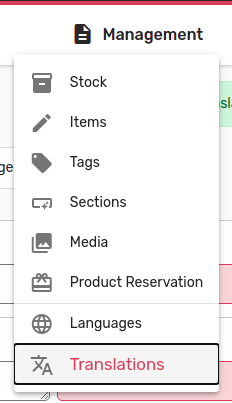
All translatable items are displayed as a table with separate columns for each language.
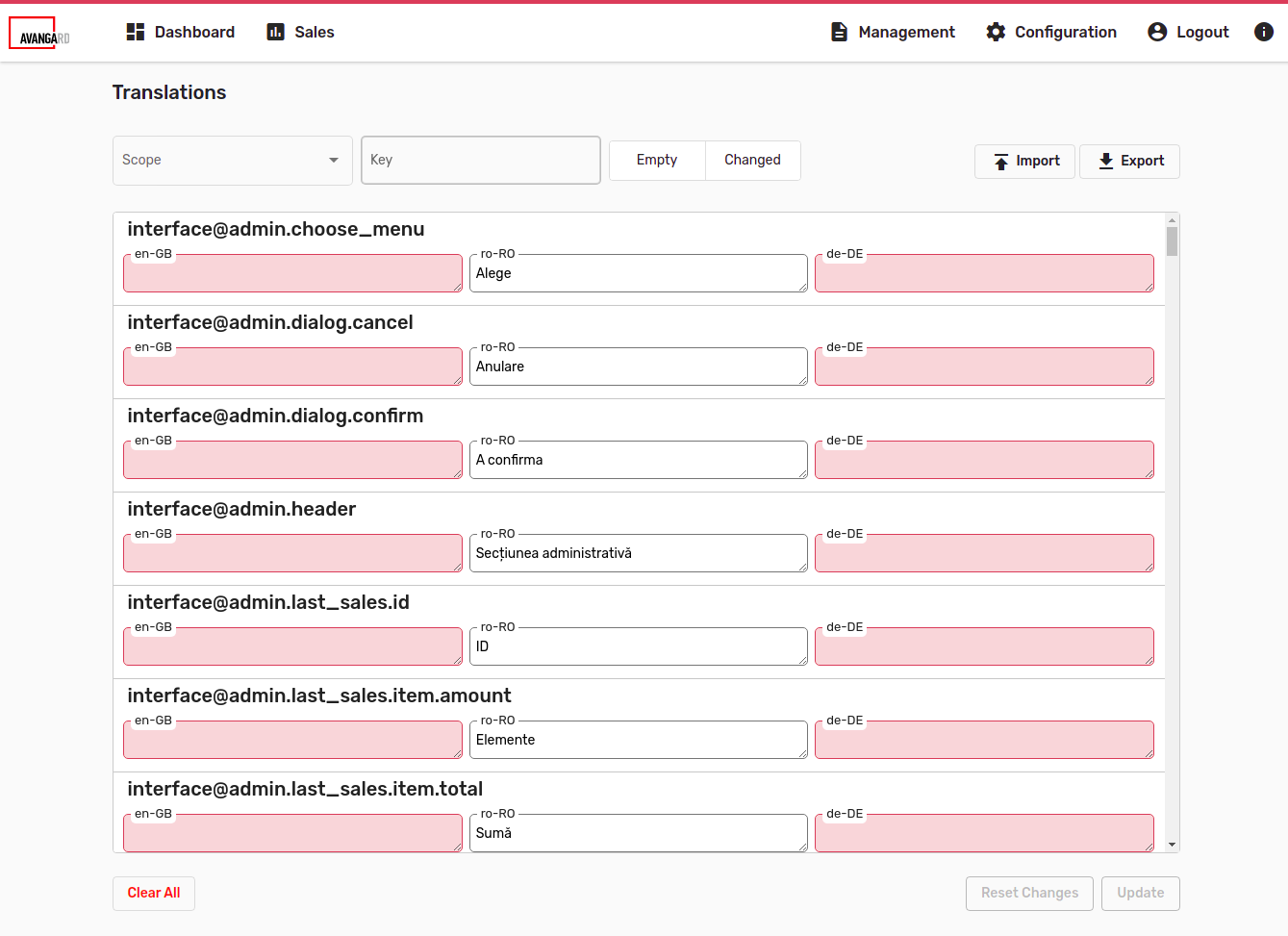
Fields with empty translations will be marked with a red background.
Updated but not yet submitted fields will be highlighted in green.
Filtering translations
Translation title consists of 2 elements: scope and key.

Translations may be filtered by scope and key. In addition, there is an option to display only empty or changed translations.
Scope
To filter translations by scope, click on the Scope field and check (clear) the desired scopes.
Filter will be applied automatically.
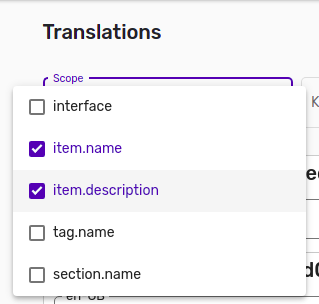
Key
To filter by key, start typing in the Key field, filter will be applied on each input.
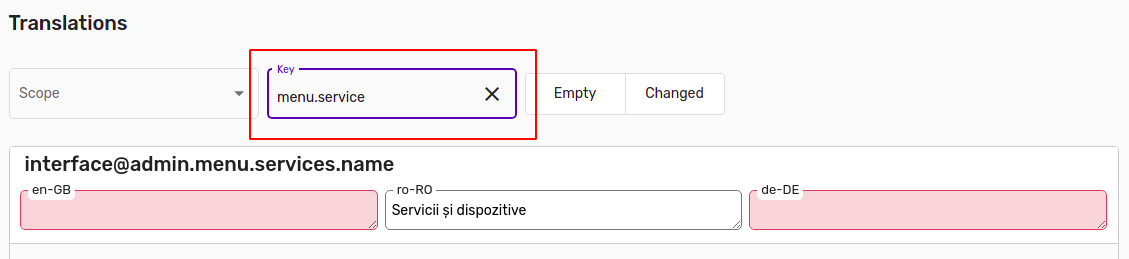
Empty / Changed

Selecting the Empty filter will display only translations with empty values for one of the languages.
The Changed filter will display changed but not submitted translations. This filter will be automatically reset on submit.
Checking both Empty and Changed filters will display translations with blank OR updated fields.
Updating translations
To update translations, fill in required data in the appropriate fields and click Update.
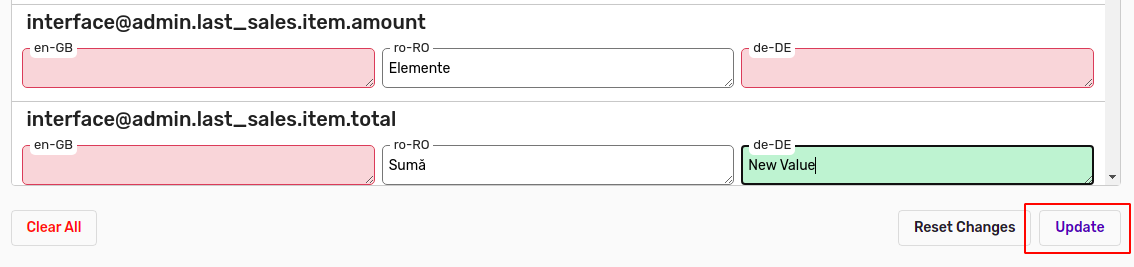
All translations can be cleared by clicking the Clear All button. To save new data, click Update.
Reset Changes will reset unsaved translations to their previous values.
* Starting from version 2.2. Languages and Translations are updated on the fly. That means that it is no longer necessary to restart the machine to apply and view changes.
Translation's import / export
There is an option to export / import CSV translation file.

To export translations, click the Export button at the top-right of the page. Translations will be saved into the translations.csv file.
To import translations, click Import. In the opened file browser, select the required CSV file. Translations will be updated automatically.
Attention! For Windows OS users, to update translations.csv file, it is highly recommended to use Notepad or similar text editors. Some other editors may cause structural changes to the file, making it unreadable for the API.