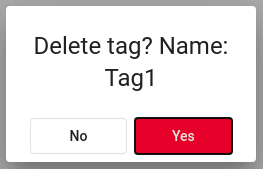Tags
Tags menu allows to create, edit and delete tags. Tags are used in the other parts of the system for multiple purposes.
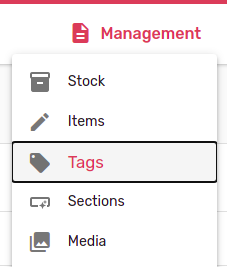
For entering tags menu select Management -> Tags.
New tag creation
For new tag creation click the + button.
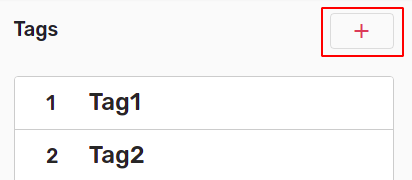
Web form will open on the right.
Enter tag name and select Create.
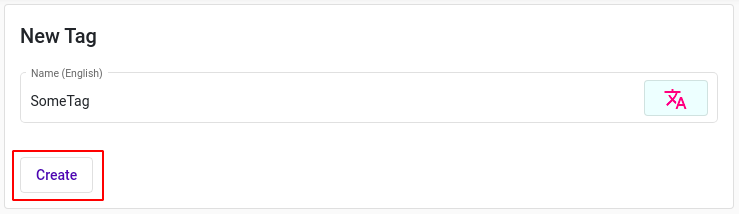
Name translation
If machine is configured to support several languages it is possible to name tags in available languages. For this, special "translation button" will appear. Selecting this button will open additional fields with language indication. Fill in desired tag names in proper language.
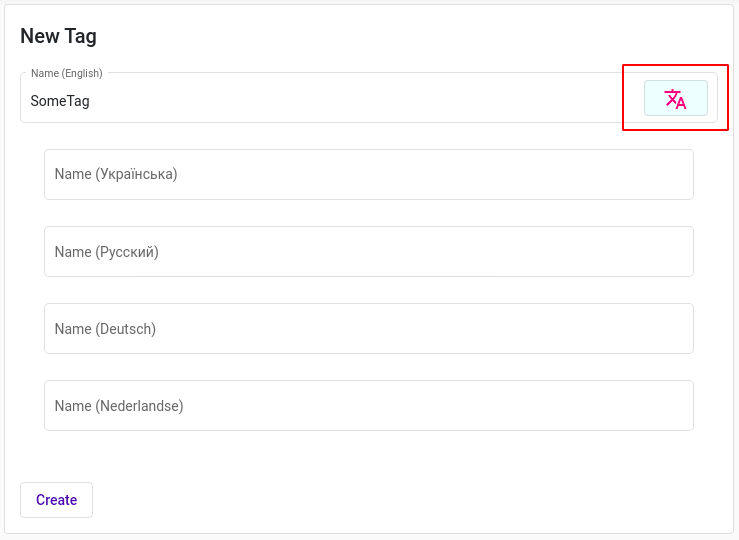
Note: All translations can be done separately in the Management → Translation's menu.
Tag editing
For tag editing select tag cart in list of tags. Selected tag will be highlighted in red.
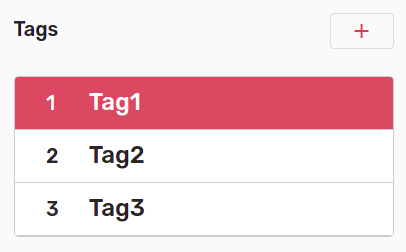
Tag form will open at right.
For tag editing, please enter required changes and select Update. Tag will be saved with new data.
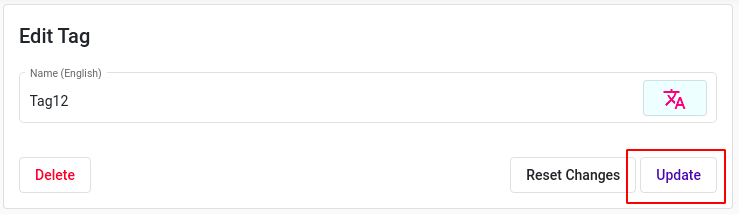
It is possible to reset changes by selecting Reset Changes. Reset is possible until entered information is saved.
Buttons Update and Reset Changes become active only after entering information.
Tag deletion
For tag deletion select tag and press Delete.
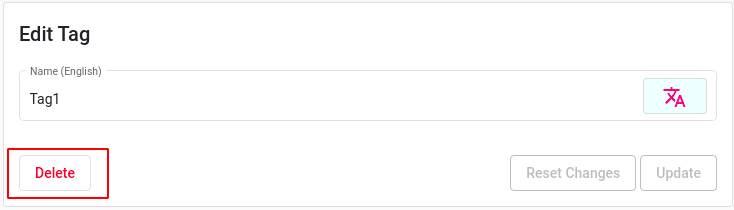
Dialog window will open. For confirmation press Yes, otherwise No.