Stock
This page allows to setup the machine available stocks.
To access the page, select Management → Stock.
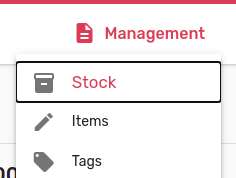
In left corner there is a list of available and connected devices (Devices).
For selection, please click on the cart. Selected device will be highlighted in red.
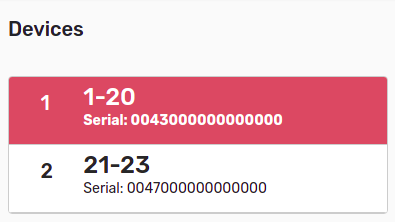
Device form will open at right. Item's loading is performed by group. Name of group is shown in loaded form as well as item (product) name, quantity of items loaded per module and reserved for current group.
Attention! Item's loading is performed and displayed by group and not for particular module. Group may contain only one item type. If several modules are combined in one reservation group, items loading must be performed from right to left from bottom to the top. (e.g., At the beginning it is necessarily to load module which is located at right bottom row, then module located at the left from previously loaded module and so on; once modules on the same level is fully loaded, move to next level in the same way). Incorrect loading will lead to wrong accounting and wrong item dispensing.
Item loading for each group, please select item name in Item. In Quantity field enter proper number of loaded and reserved to this group items.

Buttons Min, Max and field Quantity are used for fast loading.
-
Min -- set items quantity to 0
-
Max -- set items quantity to maximum defined (fill load)
-
Quantity Field -- set item quantity from allowed rage. Item's loading is performed from right to left from bottom to the top (In opposite way of items dispensing).
After all shelf loading select Update. Reservation will be saved.
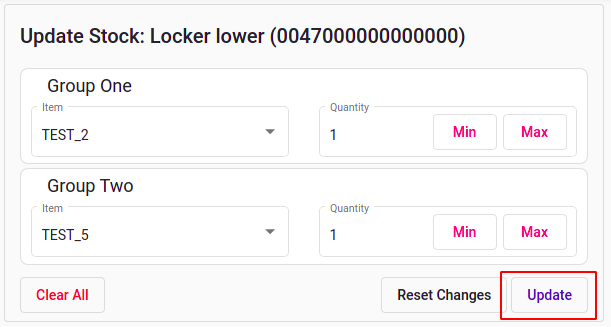
In order to reset changes, select Reset Changes. Reset of changes is available until entered information is saved.
Clear All button -- clears all items and their quantity automatically for all shelfs. In order to save changes, select Update.