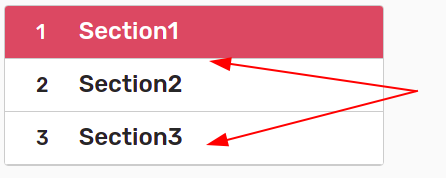Sections
Sections page allows to customize the layout of the external user interface. Each section will be displayed as a separate tab. Section may contain cards with items or media content.
Note: if there are no sections created, the system will automatically generate one section containing all the available products.
To enter Sections menu, click Management -> Sections.
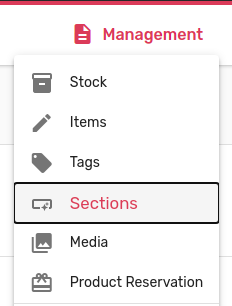
New section creation
To create a new section, click the + button.
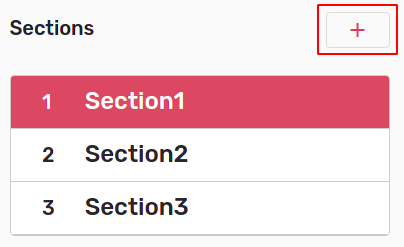
A form will open on the right side of the screen.
To create a new section, fill in the form fields and click Create.
Name and Type fields are mandatory.
If the Hidden checkbox is checked, this section won't be appeared on the user interface.
Name translation
If machine is configured to support several languages it is possible to name sections in available languages. For this, special "translation button" will appear. Selecting this button will open additional fields with language indication. Fill in desired section names in proper language.
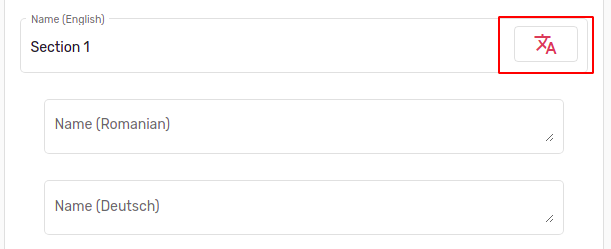
Note: All translations can also be done separately in the Management → Translation's menu.
Adding section cards
To add cards to the section, select the Cards type in the appropriate field. Below, the cards sub-section will appear.
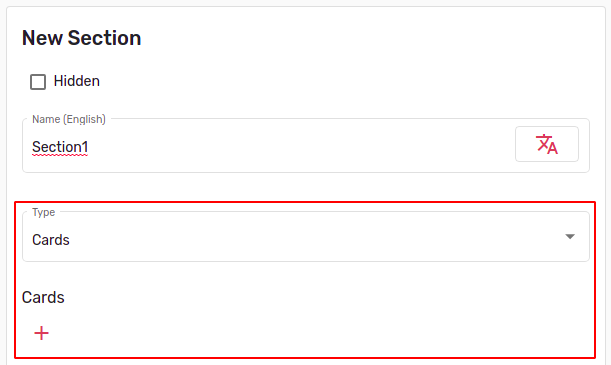
To add a new card, click the + icon and select the card type.
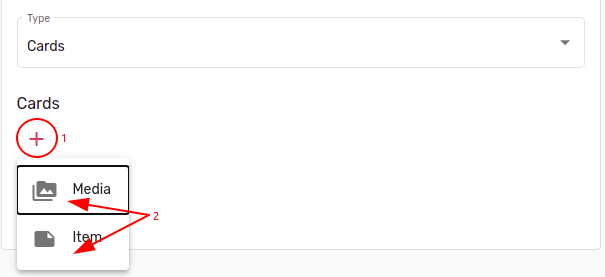
Media card is used to display text messages on the user interface.
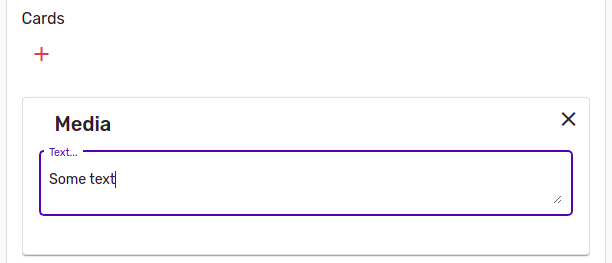
Item card displays specific items. Items to display can be selected directly from the list by clicking on the Items field,
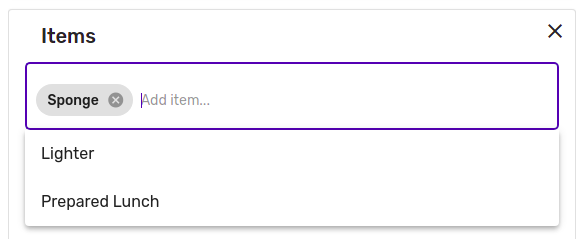
or they can be filtered by tags. Tags can be selected in the Tags field.
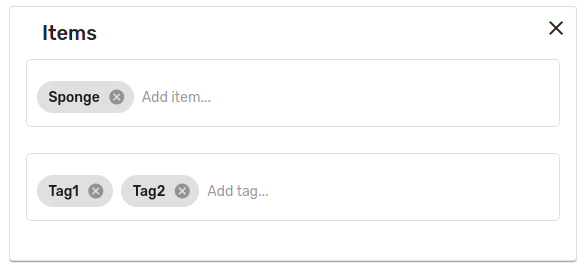
The card above will contain the Sponge item and all the items that have Tag1 or Tag2.
Cards displaying order can be changed by dragging the cards to the desired position.
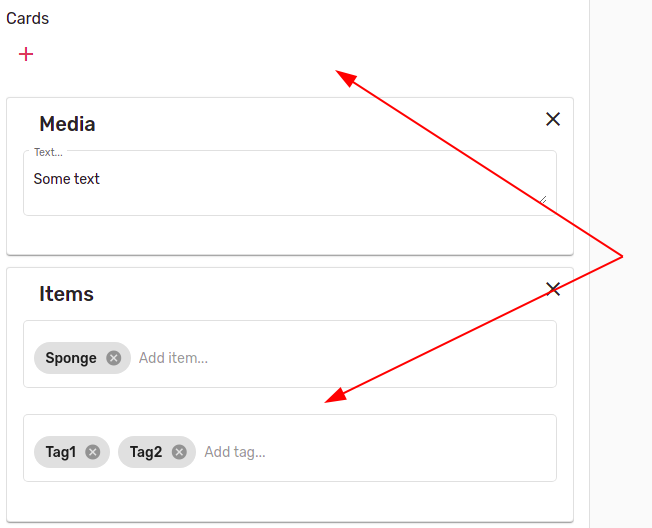
To remove a card, click the remove icon in the top right corner.
Section editing
For section editing, select section cart in the list. Selected tag will be highlighted in red.
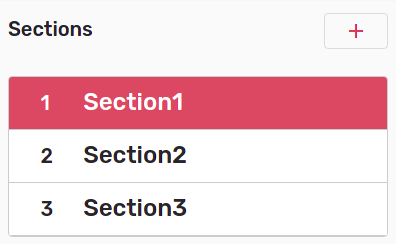
Section form will open at right.
For section editing, please enter required changes and select Update. Section will be saved with new data.
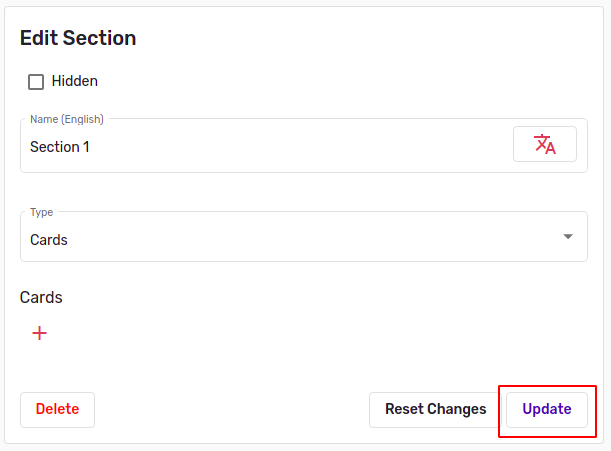
It is possible to reset changes by selecting Reset Changes. Reset is possible until entered information is saved.
Buttons Update and Reset Changes become active only after entering information.
Section deletion
To delete a section, click Delete on the editor page.

Dialog window will open. For confirmation press Yes, otherwise No.
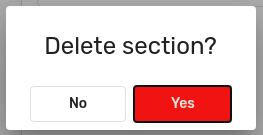
Sections priority
It is possible to setup section priority. Sections located at top will be displayed at first in client GUI.
In order to change priority, drag the section to the desired position.