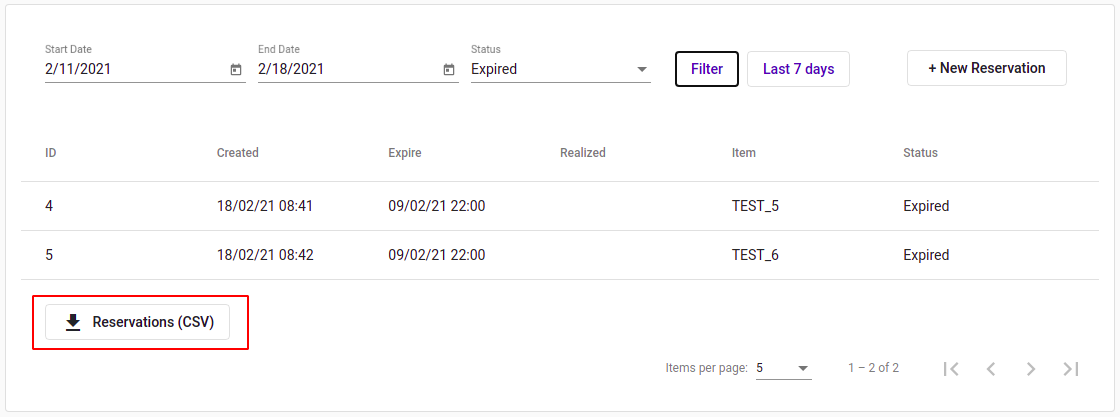Product Reservation
To access the page, select Management → Product Reservation.
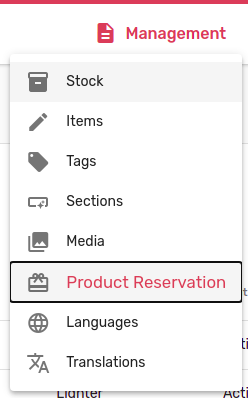
This page allows to view, update and create new product reservations of the vending machine.
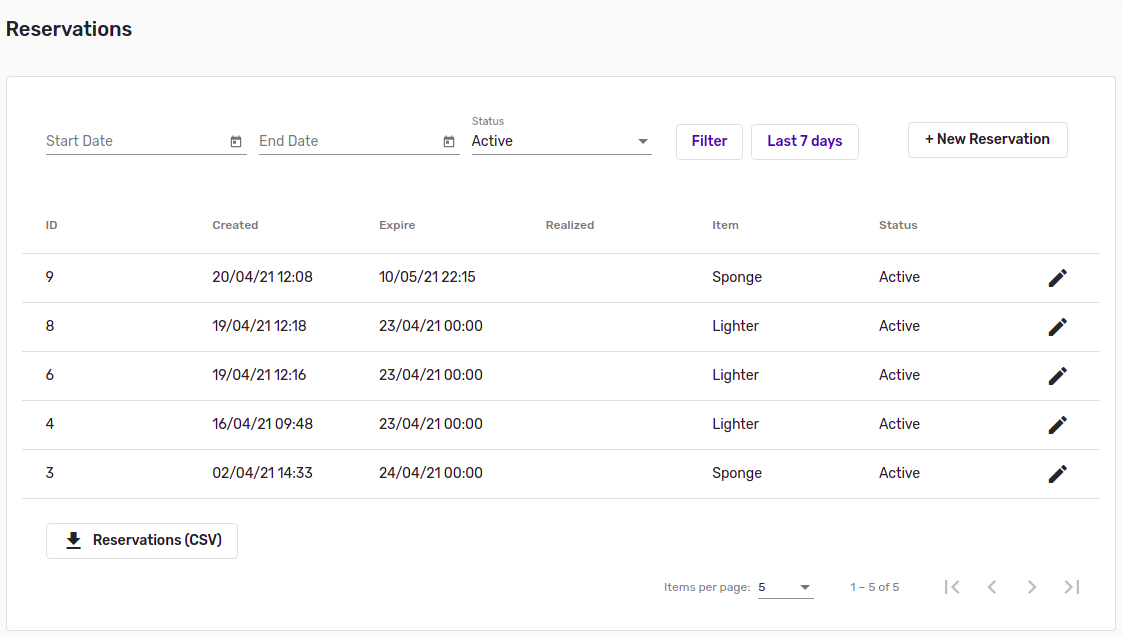
Filtering reservations
Reservations can be filtered by date and status. Active reservations are displayed by default.
To filter reservations by date, select the dates period in the date fields. To filter by status, select the desired status in the Status field. To activate selected filters, click Filter.

7-day filter can be activated by clicking Last 7 days.
Sorting reservations
Reservations can also be sorted by any value in the table. To sort reservations, click on the header of the desired column.
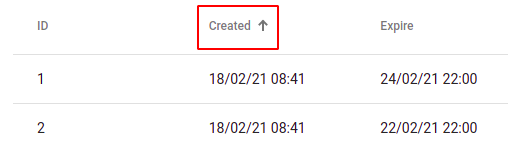
Repeatedly clicking on the header will activate different filtering modes:
- Increment
- Decrement
- Filter off
Reservation creation
To create a new reservation, select + New Reservation.
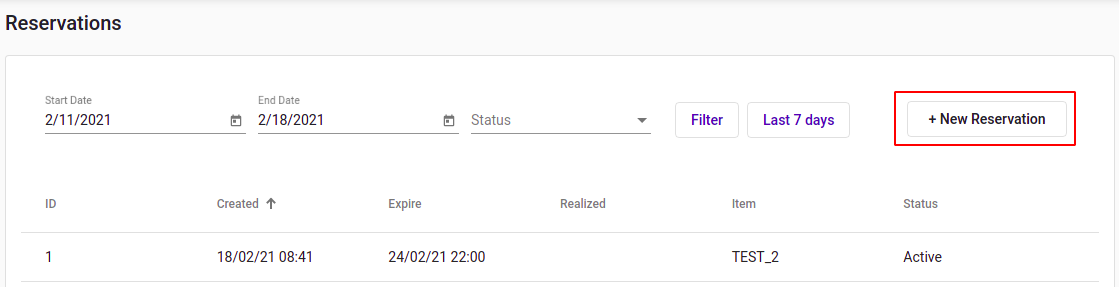
A form opens. Fill in form fields and click Create.
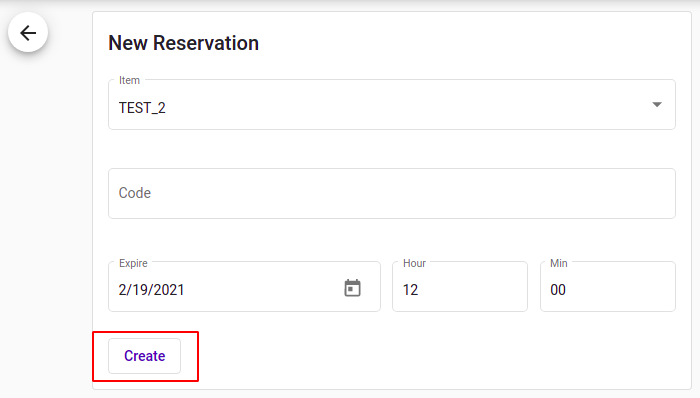
Reservation editing
Click on the reservation to open the editing form.

In the form, edit the desired fields and click Update.
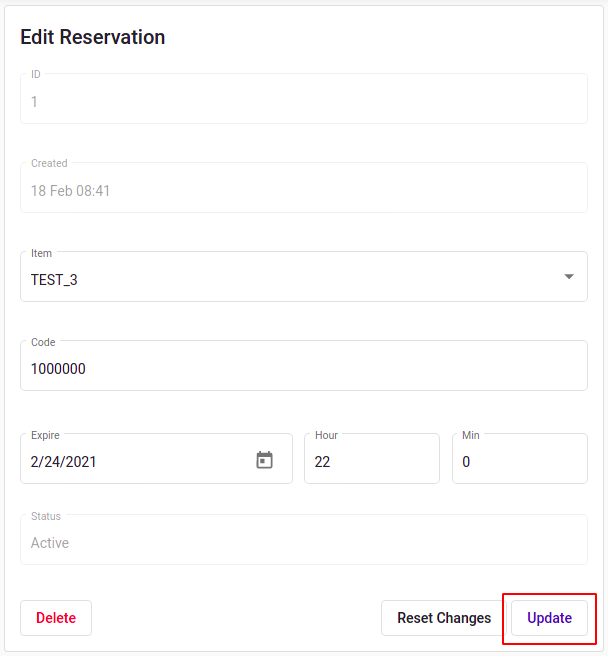
It is possible to reset all changes by selecting Reset Changes. Reset is possible until new information is saved.
Reservation deletion
To delete a reservation, open the editing form and click Delete.
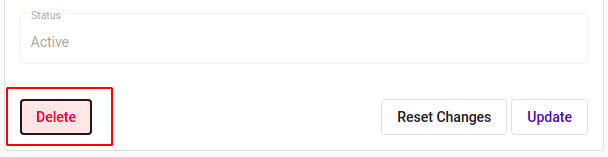
Dialog window will open. Select Yes to confirm deletion.

Reservations CSV report
Reservations can be downloaded into the csv file by selecting Reservations (CSV) at the bottom of the table.