Media
This page allows to upload media content to the system for displaying it in standby mode on vending machine touchscreen. It is possible to upload pictures and video with indications of show duration. Content will be shown in order in which they are located in administration panel.
Attention! Activation / deactivation of media content can be set in Settings → interface → media.
This page allows to upload pictures and video. File size must be up to 5 MB, overall quantity - up to 10. Allowed file formats can be viewed in a popup help message on hovering the Media File field of the form (currently supported formats .jpg, .png, .mp4). Recommended image and video resolution is displayed on the info-card under the list of media items.
For Raspberry Pi 3b+ video resolution must not exceed 576p, for Raspberry Pi 4 - 720p. The Video functionality is in Beta development stage. In case of errors or unstable operation remove content, which causes problems and restart the application.
In order to access this page, select Management -> Media.

Adding new media content
New media content can be uploaded by clicking the + button.
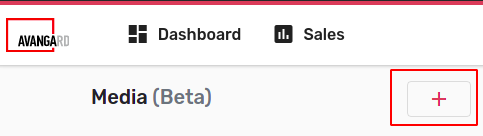
New form will appear at right.
-
In the Name field enter desired content name.
-
In the Description field enter short content description(optionally).
-
Point cursor to Media File, window will give information about supported media formats for this machine software version.
-
Tap on filed Media File, file explorer will open, from where content located on local PC can be selected.
-
After file selection, the field will appear Image Display Duration. Enter desired content playtime for the machine screen (in seconds).
-
For loading content into the system select Upload.
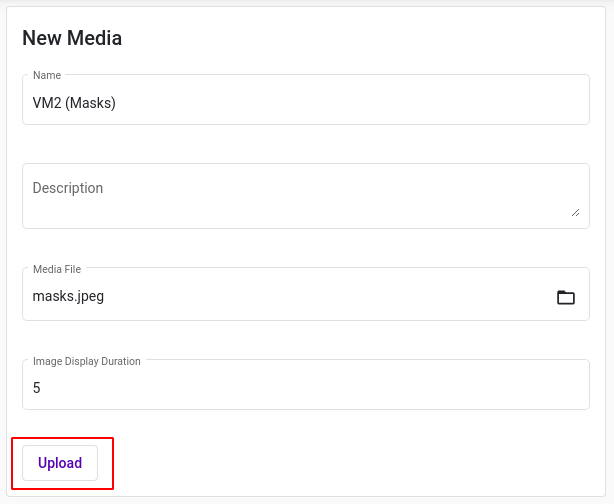
Editing media content
In order to edit media content, click on the cart in the content list. Selected item will be highlighted in red.
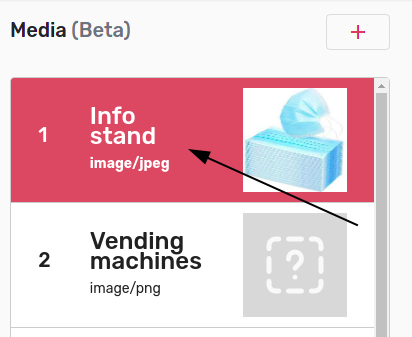
Editing form will appear at right. In editing mode, it is possible to change name, showing duration, description. In order to change media content itself follow instructions in Adding new media content.
For editing media content, enter new information in fields and select Update.
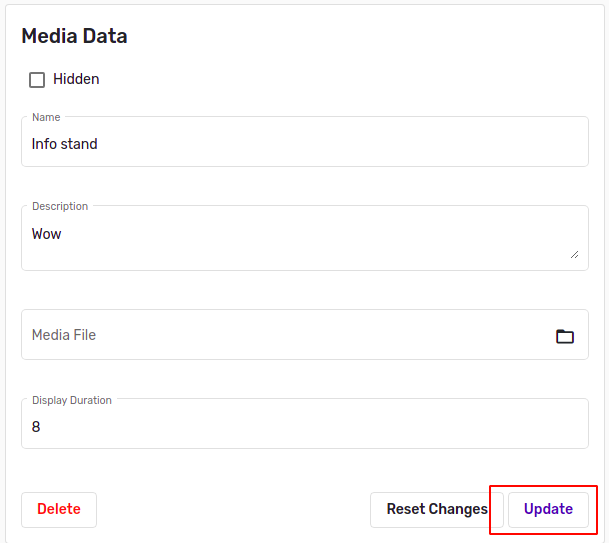
It is possible to reset entered changes by selecting Reset Changes. Reset is available until information is saved.
Buttons Update and Reset Changes are activated after new information is entered in the form.
Deleting media content
For deleting media content select desired cart from the media content list. Media content from will appear at right.
Select Delete at bottom left.

Dialog window will appear. To confirm action, select Yes content will be deleted otherwise No.
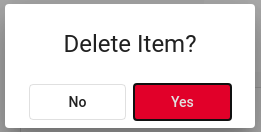
Media content displaying order
Media content displaying order of the machine screen will be performed as it's located in administrative panel.
It is possible to change order by simply dragging the media content cart to desired position in media content list.
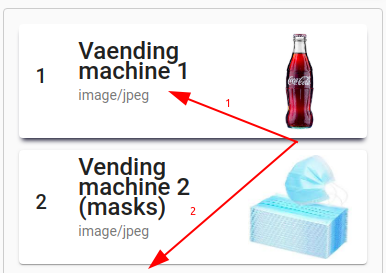
New displaying order will be saved automatically.
Media screen size
Under the list of media items there is an info-card. It displays the width and height of the area (in pixels) dedicated to the media content.
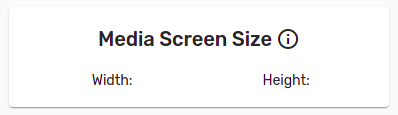
Hovering the "i" icon will show additional info about display resolutions.
