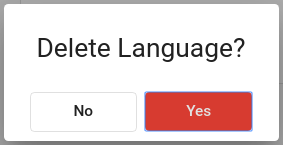Languages
This page allows to setup available languages.
In order to access page, select Management -> Languages.
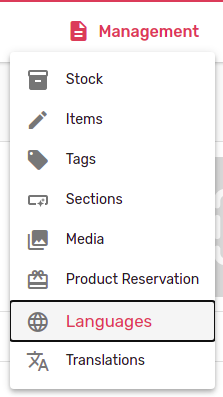
Adding new language
In order to add new language, click the + button.
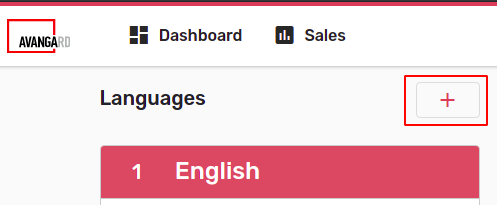
New language from will appear at right.
-
In the Name field enter name of new language in English.
-
In the Local Name field enter original language name.
-
In the Short Name field enter short language name (optionally up to 4 symbols). Short name will be displayed during language selection of client GUI. If not set, 3 first symbols of name will be displayed.
-
In the Code field enter language code. The code can be any and shall not correspond to international standard, but it's recommended to keep compatibility.
-
In the Flag field select flag picture for current language (will be displayed in client GUI).
-
Select Create, language will be saved.
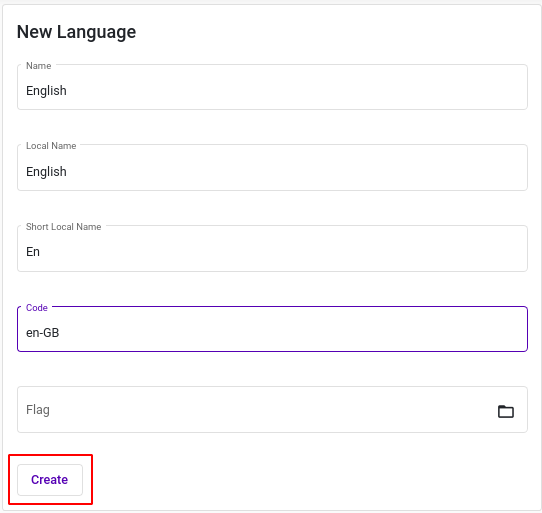
Language editing
The list of available languages is shown at left.
For language selection, please tap on language cart. Selected language will be highlighted in red.
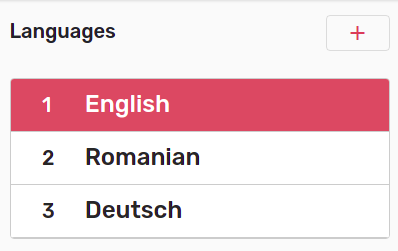
Language form will open at right.
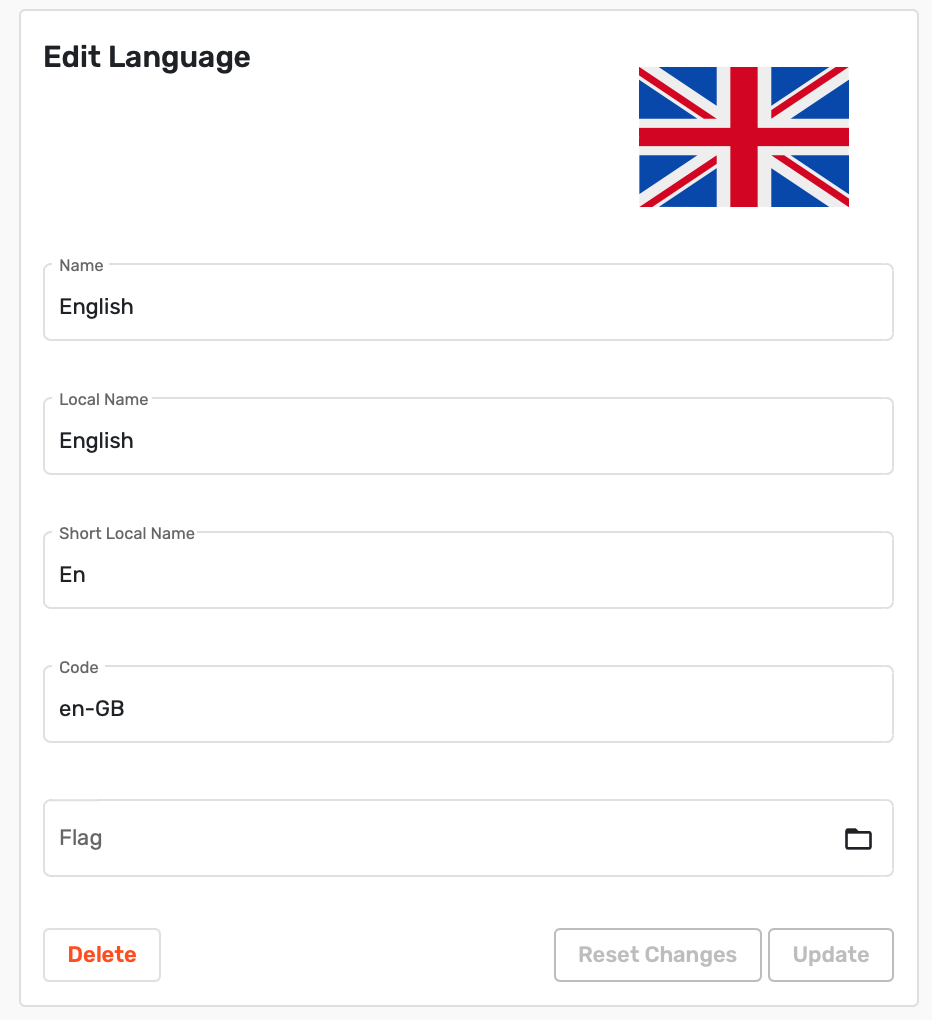
Enter required changes and select Update. All changes will be saved.
It is possible to reset entered changes by selecting Reset Changes. Reset is possible until information is saved.
Buttons Update and Reset Changes become active only after information is entered.
Language deletion from system
For language deletion select it from the list.
Select Delete.
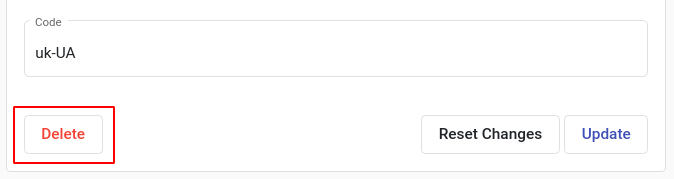
Dialog window will open. Select Yes to confirm deletion.