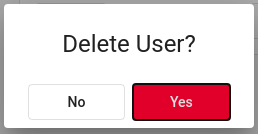Users
Attention! This page and its functionality are only accessible for users with superadmin privileges.
User's page allows to setup access right to administrative interface of the machine. It is possible to add or delete the Users.
In order to access, select Configuration → Users.
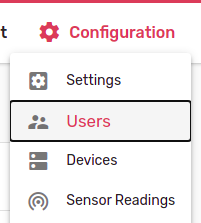
Create new user
For new user creation click the + button.
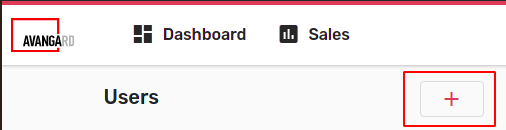
User add form will appear at right.
-
In the Username field enter new user name.
-
In the Email field enter email.
-
Enter two times password in field Password and Confirm Password.
-
In the Rank field select user access rights:
- Admin (View only) --- administrator with viewing rights (user with such rights will have an access to the standard menu without possibility to make changes).
- Admin --- administrator (will have rights to access to standard menu with possibility to add, edit or delete options).
- Superadmin --- superadministrator (will have rights to access to standard menu with possibility to add, edit or delete options, as well as to access restricted technical area such as settings and user management).
-
For saving select Create.
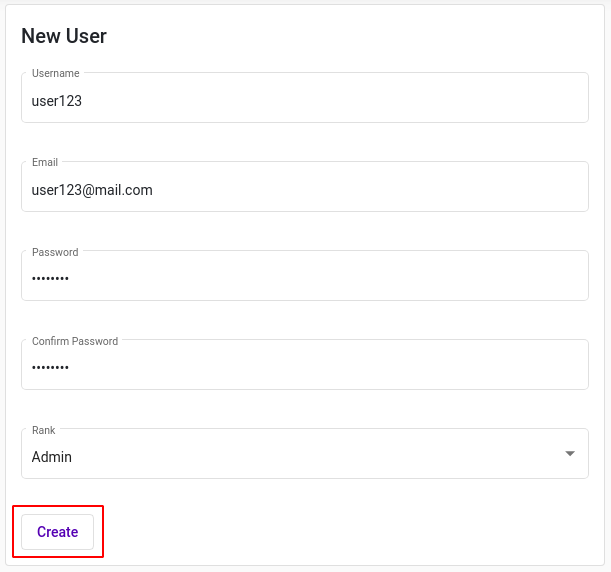
Editing user
For user editing, select it from the list.
User form will appear at right.
Enter all necessarily information and select Update.
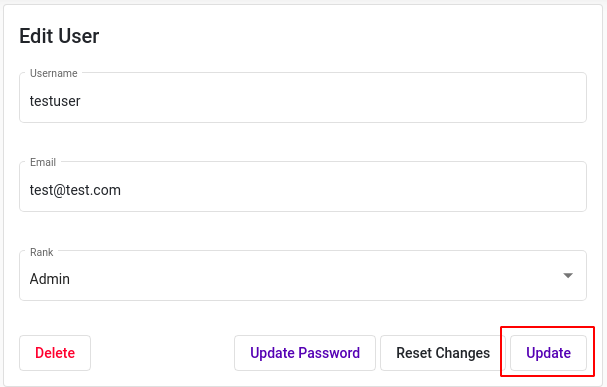
New information will be saved.
It is possible to reset all changes by selecting Reset Changes. Reset is possible until new information is saved.
Buttons Update and Reset Changes are activated only after information is entered in the form.
User password change
In order to change user password, select Update Password at the bottom of the form. Dialog window will appear.
Enter new password twice in fields Password and Confirm Password, after that select Update.

New password is saved.
User deletion
For user deletion select user from the list.
Select Delete at form bottom at left.
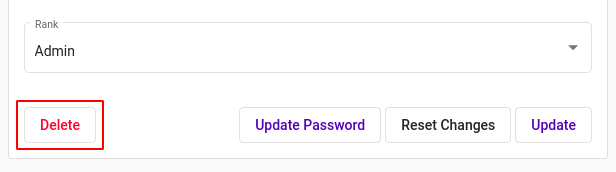
Dialog window will open. Select Yes to confirm deletion.